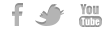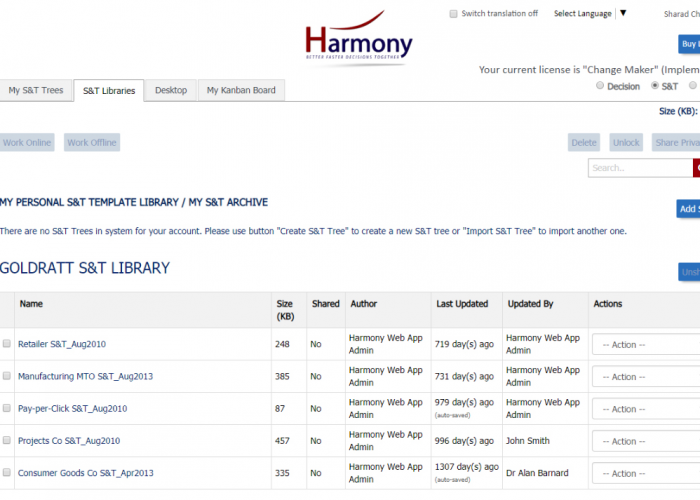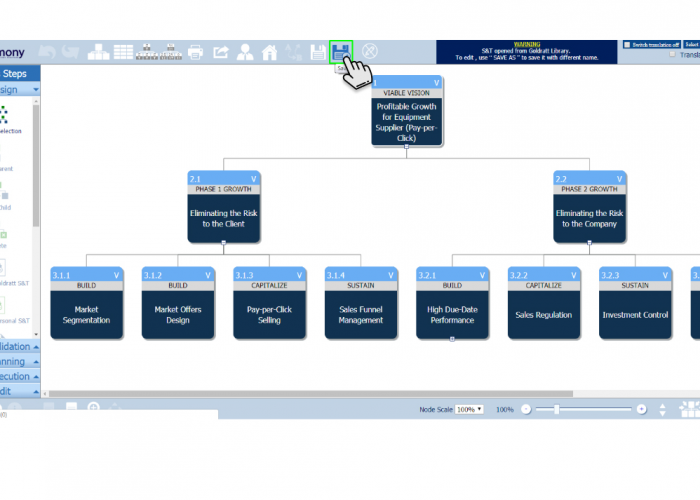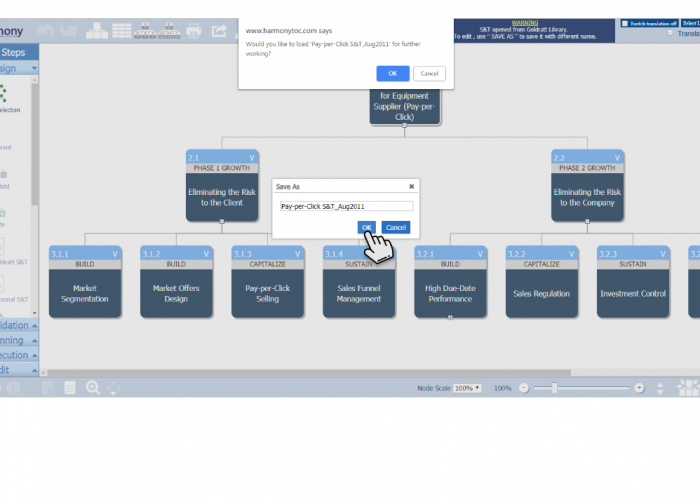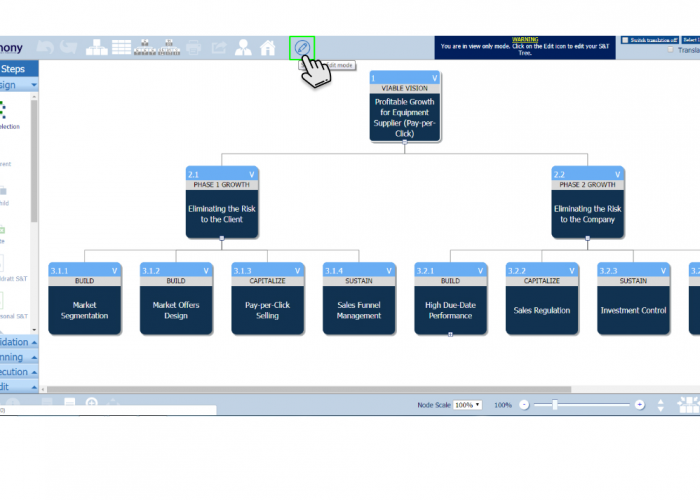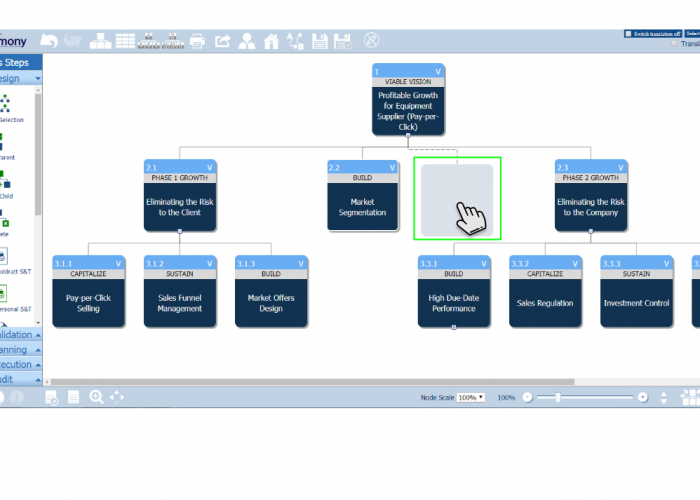- From GOLDRATT S&T Library, click on any tree to open it.
- Click on ‘Save as’ button to create a new copy of currently opened S&T tree.
- To open newly created S&T tree immediately click on ‘OK’ button.
- To open newly created S&T in edit mode, Click on edit icon, full S&T tree will open in ‘Edit Mode’ for customization.
- To add/delete nodes or change node titles, either right-click on a node (computer user) or use left-hand menu (computer) after selecting node by clicking on it or touching it(iPad).
- To Move a node around click and hold (computer) or touch and hold (ipad) on the top left hand corner of a node.